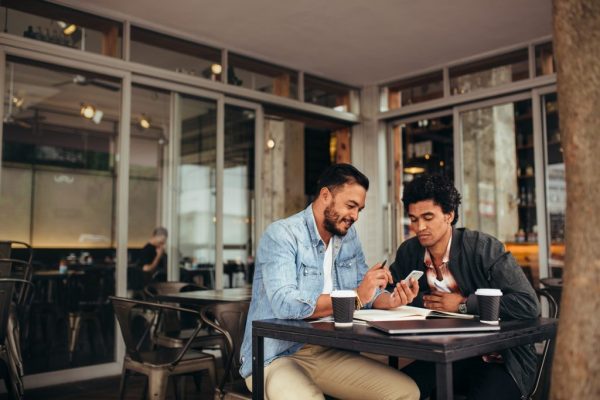Building a WordPress website is a complex task. Whenever possible though, we want to try and make that task as easy and efficient as possible.
So I asked a few of the top WordPress developers what tools and plugins they use.
Here is a list of what they recommend, with contributions from Mika Epstein, Nathan Tyler, Nathan Rice, Suzette Franck, and Paul Lumsdaine.
1. Developer
This is the ultimate developer plugin. In fact, Automattic is one of the contributors to the plugin.
What it does is help you set up the best development environment within your WordPress install. You first select what you are building (a custom plugin or custom theme) and it suggests the plugins that will help with your development (many of the plugins are included in this list).
When beginning a WordPress project, definitely start by installing the Developer plugin.
2. Debug Bar
Recommended by Mika Epstein.
When building a WordPress site, it’s common you will run into bugs and errors.
The debug bar gives you a ton of information about your site so that you can easily debug when you do run in to these issues.
It provides information about queries, object cache, and PHP warnings and notices to help you narrow down what is causing the issue and solve it.
3. Advanced Custom Fields
Recommended by Paul Lumsdaine.
Hands down, this is one of my favorite plugins. It allows you to easily add custom fields to your site with custom meta boxes that your users can effortlessly input data into.
This plugin comprises of a visual drag and drop interface for building your custom meta boxes. You also have a huge selection of field types to choose from, such as an image uploader, date selector, and WYSIWYG editor.
What makes Advanced Custom Fields even more user-friendly is it’s extensive documentation, allowing for an easy integration into your site.
4. Regenerate Thumbnails
If you change the default images sizes in your site’s media settings, only images that you upload from that point on will be sized to your new dimensions.
Older images though will still have the old image sizes. This can cause image distortion.
Regenerate Thumbnails scans through all of your site’s images and regenerates the images to the newly defined dimensions.
5. Custom Post Type UI
This plugin allows you to create custom post types and custom taxonomies without touching a line of code.
This opens up a ton of options when building websites. For instance, on a real estate website, you can add a “Listings” custom post type. Or you can add a “Seasons” taxonomy to mark blog posts that are written in summer, fall, winter, or spring.
6. WP Migrate DB
Recommended by Nathan Tyler.
If you’ve ever worked with a WordPress database, either migrating hosts or changing a site’s domain name, you already know what a hassle it can be.
WP Migrate DB makes this task incredibly easy. It allows you to export your database directly from the WordPress backend. In the process, you can also run a find and replace, perfect for when you need to change domain names.
Or, if you go with the pro version of WP Migrate DB, you can push or pull databases between different websites — even if they are on different servers. It’s perfect for keeping your databases synced between local and staging environments, as well as migrating hosts.
7. Simply Show IDs
When working with themes and plugins, you’ll need to reference the IDs of posts and pages.
But there is no easy way to find them. The only way I could figure them out was to go to the edit page and look at the ID in the URL.
This plugin makes it easier. It adds an ID column on the administration pages that list pages and posts.
No more having to search for IDs.
8. Admin Columns
Recommended by Suzette Franck.
Seeing as we are already talking about the columns on administration pages, here’s a plugin that will let you customize those columns using a drag and drop interface.
Let’s say, for instance, you want to see the featured image of all your posts at a glance. Well, you can add a featured image column. Or remove the date column. Or just reorder them.
You can customize these columns however you want to keep the dashboard clean and keep you productive.
9. User Switching
There will come a time (if it hasn’t already) when you need to test your site from a different user’s account.
Perhaps you are building a membership site and want to see what your site looks like for members.
The way you used to have to do this was to logout of your administrator account, and then log in as the other user. Then log out and log back in as and administrator. And you keep going back and forth.
The User Switching plugin solves this problem. You can remain logged in as the administrator and just switch over to any user you’d like. And then click a button to switch back to have administrator control.
It saves time, and saves you from the frustration.
10. P3 (Plugin Performance Profiler)
You already know or probably heard someone tell you that having too many plugins on your site can slow it down.
But how do you know which plugins are the culprits?
P3 measures the effect plugins have on a site’s load time and then outputs a report. You can see exactly how long each plugin takes to load, helping you diagnose speed issues related to plugins.
11. Theme Check
Theme Check will scan your theme and make sure that it uses the latest WordPress standards and practices.
As the plugin’s description reads, it allows you to run the same tests that the theme review team uses when testing themes for inclusion in the theme repository.
But, even if you aren’t a theme developer, you can use it to make sure that the theme you have deployed on your website meets all the standards.
12. Log Deprecated Notices
On certain updates, the WordPress team will deprecate a file, function, or function argument.
However, your theme or plugins may still be using these deprecated items, which can cause errors on your site.
This plugin will scan your site and look for any deprecated items.
Furthermore, it will notify you if a function is not being used correctly.
This is great for knowing if the theme or website you are building has the strongest code possible.
13. Query Monitor
Recommended by Mika Epstein.
Query Monitor is like the Debug Bar, but on steroids.
The amount of information it provides is incredibly useful and can’t be found anywhere else.
It’s a developers dream.
Here’s just some of the information it provides:
- Database queries
- Hooks fired on the currently loaded page
- Theme files being used on the current page
- PHP errors
- Redirects
- HTTP requests
- Ajax debugger
- Information about the hosting environment
- What script and styles are being loaded
- What conditionals are active on the current page (such as is_front_page or is_single)
14. DesktopServer
Recommended by Nathan Tyler.
Creating a local server environment can sometimes be a hassle.
So DesktopServer came about to make the process as easy as possible.
It allows you to deploy multiple virtual servers on your computer, each with their own fictional domain name. It even installs WordPress in the process.
It’s pro version offers even more features, most notably the ability to directly deploy your local site to a live server.
15. Advanced Tools
And finally, Nathan Rice, the lead developer at Copyblogger Media, recommends that developers and freelancers start learning Vagrant and Grunt.
Vagrant makes it easy to create consistent, reproducible work environments. It helps to make sure your development environment matches your production environment. If you’d like to learn how to use Vagrant with WordPress, check out this great tutorial: Creating a Professional WordPress Development Workflow With Vagrant
Grunt, on the other hand, helps with managing your development and minified versions of Javascript and CSS files. A great tutorial on using Grunt with WordPress can be found here: Using Grunt with WordPress Development
What Tools Do You Use?
Do you have any plugins or tools you use every day that make developing themes, plugins, and WordPress websites easier and more efficient? If so, I invite you to share them in the comments below.